Blox is completely non-custodial and for that reason, we do not have access to your files or personal details. To fix issues, check past errors, or restart the application, you need to be able to access your Config Files.
How To Access Config Files on Mac
-
In your ‘Finder’, press & hold the ‘option’ key, in the top toolbar, select ‘Go’.
-
While keeping the ‘Option’ key pressed, click on ‘Library.’
-
In your ‘Library’ search for: ‘Application Support”
-
Access ‘blox-live-desktop-app’

How To Access Config Files on Windows
-
Go to ‘users’ in ‘my computer’
-
Click on ‘AppData’
-
Show hidden files\folders
-
Once inside, click on ‘Roaming’
-
Finally, go to ‘blox-live-app’
Alternatively, you can also use the shortcut route:
C:\Users\AppData\Roaming\blox-live-desktop-app
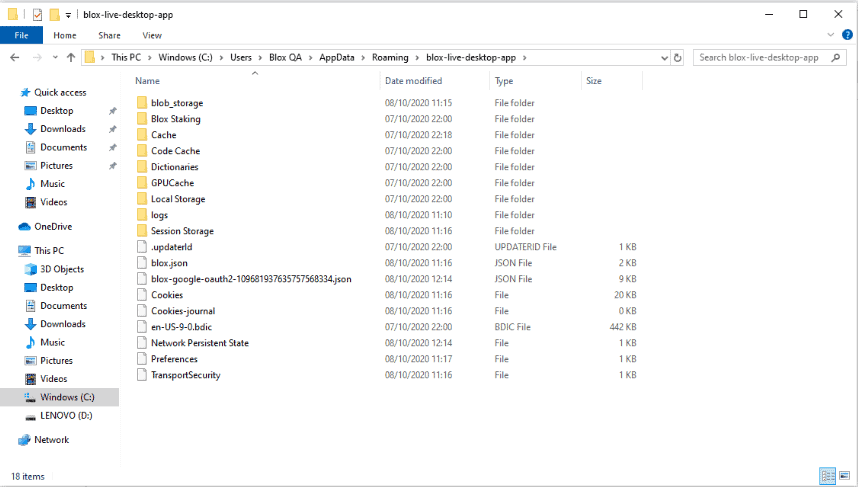
More Support
Regenerating Keystore file using the 24 words
This guide will follow the step by step process of generating a Keystore file from your existing seed.
Validator Seedless Import Guide
This guide will take you through the steps of how to import a validator into Blox without the seed (mnemonic).
Depositing with Ledger via Metmask
For those who are ready to make a deposit and start staking, there are a few options available for you.
How to Remove Testnet Validators to Prepare for Mainnet Staking
Removing testnet validators from my Blox Staking Dashboard.