How to check AWS tags for Blox Staking
To help you understand which Instances, Security Groups and Elastic IPs you use, we added special Blox tags to your KeyVault instance.
There are three important things the tags can teach you:
- Date of issuance
- KeyVault Version Number
- Used / un-used instances
As a reminder, when you remove unused Instances, both the Security Groups and the Elastic IPs will appear as ‘disconnected.’ Therefore, the tags are the key to understanding how to optimize your AWS.
How To Find My AWS Tags
- In your AWS account, to the right of the search bar, Select ‘N.California’ as your displayed Timezone
- On the homepage, select ‘EC2’. If it does not appear on the homepage, search ‘EC2’ in the search bar.
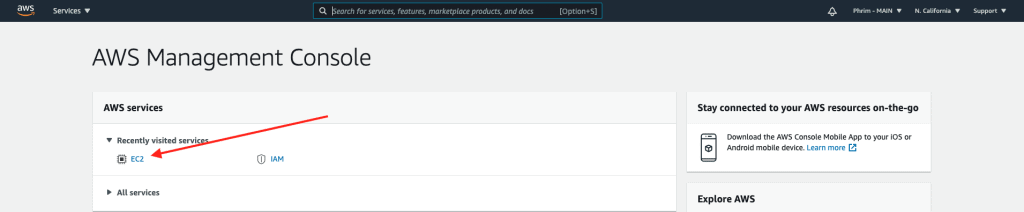
- Inside EC2, select Instances (running):

Assuming the instances are old (before tags were added), when clicking on them, you’ll notice that the ‘Tags’ tab is empty. Looks like this:
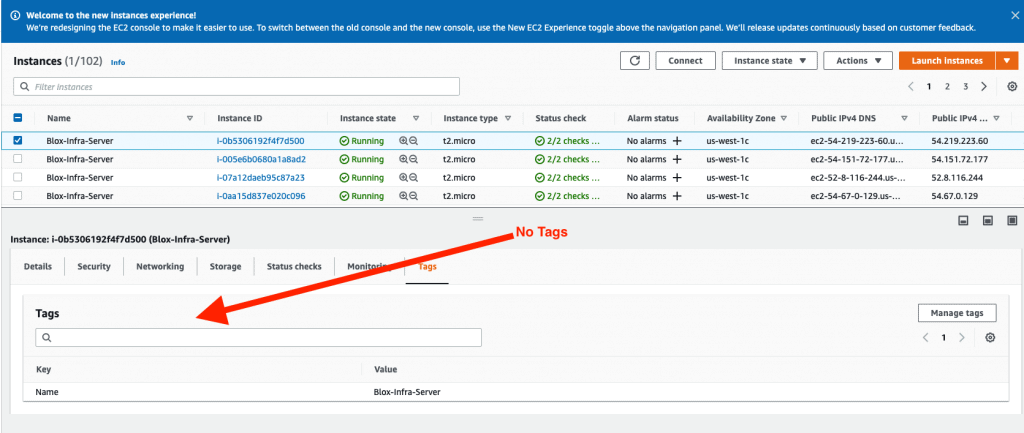
More Support
Regenerating Keystore file using the 24 words
This guide will follow the step by step process of generating a Keystore file from your existing seed.
Validator Seedless Import Guide
This guide will take you through the steps of how to import a validator into Blox without the seed (mnemonic).
Depositing with Ledger via Metmask
For those who are ready to make a deposit and start staking, there are a few options available for you.
How to Remove Testnet Validators to Prepare for Mainnet Staking
Removing testnet validators from my Blox Staking Dashboard.